The Windows 10 Review: The Old & New Face of Windows
by Brett Howse on August 25, 2015 8:00 AM EST- Posted in
- Operating Systems
- Microsoft
- Windows 10
Continuum
Windows 10’s mission in life seems to be to correct the failings of Windows 8. I think the touch based UI worked pretty well on Windows 8 when using it on a tablet, however forcing that same UI onto traditional PCs was a tough pill to swallow for many people. Windows 10 takes a very different approach, and rather than try to shoehorn a single UI into all devices, the UI itself adapts to each device. Microsoft is branding this transformation as Continuum. You can enable this functionality by turning on tablet mode, which can be enabled as a setting, or if you have a 2-in-1 device, the system will prompt you asking if you want to switch when you move to or from the touch mode. You can of course control how this happens, and even enable it to automatically switch for you without a prompt.
Windows 10 on the PC has a tablet mode which morphs the UI into something that works better with touch. The Start Menu expands to fill the display, much like the Start Screen in Windows 8. This allows the live tiles to take center stage. The UI feels a lot like Windows 8, which is a good thing when using it on a tablet, but there have been some tweaks here too.
Windows 8 went with a lot of hidden gestures to get things done. The charms menu was a swipe in from the right, but there was no obvious way to know that other than stumbling upon it. Multitasking was swiping in from the left to switch between apps, or you could bring up the task switcher with an even more obscure swipe in from the left and then swipe back to the right. Apps could access their options either in the charms or from an app bar that could be opened by swiping up from the bottom or down from the top. There is nothing really wrong with hidden UI gestures but there has to be a way to teach people that they are there. Out of the box on Windows 8 there was very little training. Some was eventually added, but it was pretty sparse.
Windows 10 really moves away from the hidden gestures, and moves things like search to the task bar. Task switching moves from a complicated gesture to the task view button, and there is a back button added as well. Closing apps can be done with task view, or you can still drag the window down off the screen like Windows 8. You can still use some of the gestures, but almost all of the functions can now be accessed by findable onscreen elements.
The one function that is not obvious anymore though is multitasking in tablet mode. In Windows 8, you could swipe an app over to the side and it would snap it there. Windows 10 does not work like this anymore and you have to swipe the app down as if you are going to close it, and then bring it to the side to snap it. It’s actually a pretty easy gesture, it’s just hard to discover on your own. However when you do snap a window, you get Snap Assist again to help you find what you want to snap to the other side.
So there have certainly been some nice changes to the tablet interface as well, and Windows 10 brings some nice features to the touch above and beyond Windows 8. However one thing that I find a step back is the Start Menu when in Tablet Mode. There is a lot of wasted space now, and the Start Menu looks like it is somewhat handicapped to work on a phone display. The tiles now arrange themselves in groups which can be no more than three medium tiles wide. Windows 8’s Start Screen was scrollable horizontally, and Windows 10 only scrolls vertical. Looking at something like the Microsoft Surface 3 shows wide gaps of unusable space when in landscape mode, but switching it to portrait mode means you only get to see a single group, which is a big step back in density over Windows 8. On the Surface 3, there is easily room for three groups of tiles when in landscape, or the groups could be made wider to let you get more on the screen at once. How it is right now though feels very sparse.
Still, Continuum is a much better solution to having Windows 10 adapt to different device types than what has been available before. Forcing a touch UI onto desktop PCs was always going to alienate users. Over the time of Windows 8’s lifecycle, it did evolve to get better on the desktop, but it was never going to win over the fans of Windows 7. With Windows 10, both traditional PCs, tablets, and 2-in-1s can all get the right UI for the right time. It is a big step up for the PC, and on a touch device Windows 10 is pretty nice to use, despite my issues with the Start Menu in full screen. I think this can be sorted out, and I hope it does happen. The new tablet interface offers a lot more in discoverable actions, and it offers quite a bit of customizability.


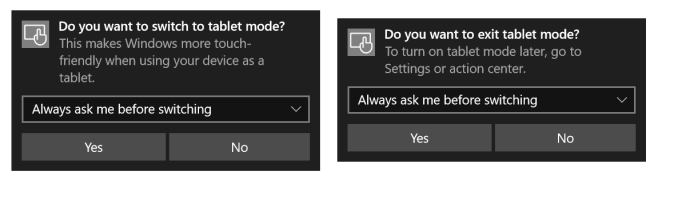
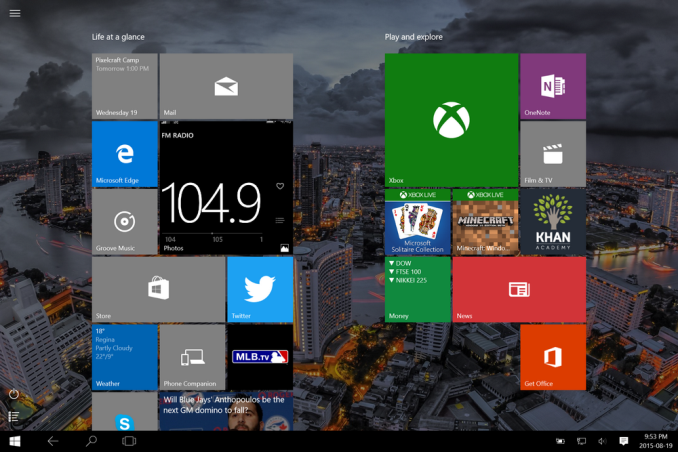
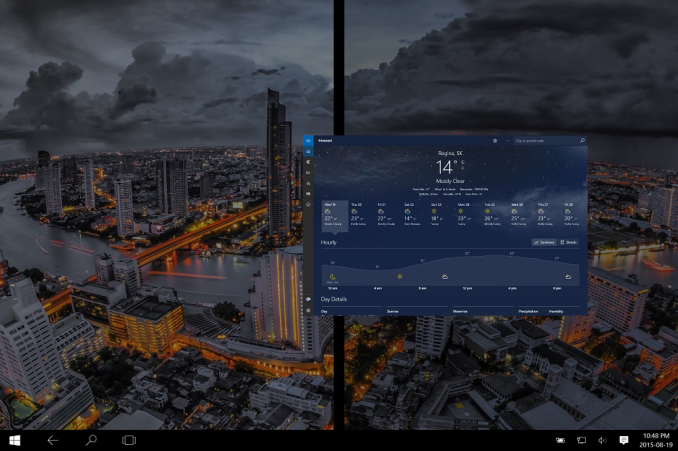








293 Comments
View All Comments
yuhong - Friday, August 28, 2015 - link
Not the same thing.Teknobug - Tuesday, August 25, 2015 - link
Win 7 and Win 8 has some recent updates that installs the data collection Win 10 has, look them up.Da W - Tuesday, August 25, 2015 - link
You don't type this using an android phone, right?SlyNine - Tuesday, August 25, 2015 - link
If you're saying, haha thats just as bad. Stop it, two wrongs don't make a right.faizoff - Tuesday, August 25, 2015 - link
Can't wait to read the whole thing, I've been using Win 10 on my main desktop and a tablet. Both were converted from win 8 to 10. The transition was super smooth for both.galta - Tuesday, August 25, 2015 - link
Mine was (is still) nasty.Upgraded from win7, then my system would not work properly: Ultra slow (if you are wondering, I am running an i7 5930), could not install/remove any software etc.
Decided then to go for a fresh new start.
Reinstalled win7, installed only basic drivers (mobo and gpu) and upgraded to win10 again.
Everything seemed to be fine, but windows 10 would not activate!
How could it not activate if I am upgrading from an activated system?
Checked on-line and people seem to be using "generic" keys. Tryed all of them but it did not work.
New try: I fell back to win7 and created a bootable USB key.
At least the problem now is new: it asks me for an activation key in the very begining and - surprise! - because the only key I have is from win7, it will not install at all.
After giving it a thought, I believe win10 does not exist. Instead, it is just vaporware that all the press and some users believing in it.
Will probably wait for win 11...
faizoff - Tuesday, August 25, 2015 - link
I've read a few people have had a rough transition from 7 to 10. I did have 7 on my main desktop but also had a 8 pro install disk so just reformatted and used that to go to 10. Which did take a few hours.Scootcha - Tuesday, August 25, 2015 - link
galta, Don't blame Win10 for your procedural mistakes. I'm guessing that those key you found are probably for the outdated evaluation copies. It is actually more simple than you are making it. 1) Upgrade a legal Win7 to Win10 and you will see it as activated. 2) Re-install Win10 using the USB created with the media creation tool and SKIP the entering of the license code. It will activate with the data stored on the Microsoft servers.galta - Tuesday, August 25, 2015 - link
I never blame people for my procedural mistakes, but I do blame people for not reading thouroughly something before replying to it.I DID upgrade from a legal copy and Win10 was NOT activated. I saw it.
Also tried to skip entering the license code, but the instalation software stopped working.
Finally, I checked on MS own website and, apparently, the issue is happening with other people too.
Scootcha - Tuesday, August 25, 2015 - link
PEBCAK.